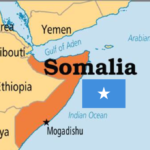Easy Tech Fixes for Slow Wi-Fi at Home
In today’s fast-paced digital world, a stable and speedy Wi-Fi connection is essential for work, entertainment, and communication. However, many households face the frustrating issue of slow Wi-Fi. Here, we provide easy and effective solutions to improve your home Wi-Fi speed and ensure seamless connectivity.
1. Optimize Router Placement
The location of your router plays a critical role in determining your Wi-Fi speed. Follow these tips for optimal placement:
- Central Location: Place your router in the center of your home to ensure even signal distribution.
- Elevated Position: Keep the router on a shelf or mount it on a wall to avoid interference from furniture or other objects.
- Avoid Obstacles: Ensure the router is not blocked by walls, appliances, or metal objects that can weaken the signal.
- Distance from Electronics: Keep the router away from devices like microwaves, cordless phones, and baby monitors, as they can cause interference.
2. Update Your Router’s Firmware
Router manufacturers frequently release firmware updates to improve performance and security. Here’s how to update your router:
- Log in to your router’s admin panel by entering its IP address into a web browser.
- Check for firmware updates under the settings or maintenance section.
- Follow the instructions to download and install the latest update.
Regular updates can significantly enhance your router’s speed and reliability.
3. Adjust Wi-Fi Channel Settings
Wi-Fi networks operate on different channels, and congestion on a specific channel can slow down your connection. To select the best channel:
- Use tools like Wi-Fi Analyzer (for Android) or NetSpot (for iOS and Windows) to identify less crowded channels.
- Access your router’s settings and switch to a channel with minimal interference.
- For dual-band routers, use the 5GHz band for faster speeds and less interference compared to the 2.4GHz band.
4. Upgrade Your Router
Older routers may not support the latest Wi-Fi standards, resulting in slower speeds. Consider upgrading to a newer model with these features:
- Wi-Fi 6 Support: Offers faster speeds, improved range, and better performance in crowded environments.
- MU-MIMO Technology: Allows multiple devices to connect simultaneously without slowing down the network.
- Beamforming: Focuses the Wi-Fi signal directly to your devices for stronger connections.
Investing in a high-quality router can future-proof your home network.
5. Secure Your Wi-Fi Network
An unsecured network can be accessed by unauthorized users, reducing your bandwidth. Protect your network with these steps:
- Use a strong, unique password for your Wi-Fi.
- Enable WPA3 encryption for enhanced security.
- Disable WPS (Wi-Fi Protected Setup) to prevent unauthorized access.
- Regularly check connected devices and remove unknown ones.
6. Use a Wi-Fi Extender or Mesh System
If certain areas of your home have weak signals, a Wi-Fi extender or mesh system can help. Here’s how they work:
- Wi-Fi Extenders: Amplify the existing signal to reach distant areas.
- Mesh Systems: Create a network of interconnected devices for seamless coverage across your home.
These solutions are ideal for large homes or spaces with multiple floors.
7. Limit Bandwidth-Heavy Activities
Streaming, gaming, and large downloads can consume significant bandwidth. Manage your network usage with these tips:
- Schedule large downloads during off-peak hours.
- Use Quality of Service (QoS) settings on your router to prioritize essential activities like video calls or gaming.
- Limit the number of devices connected to the network simultaneously.
8. Check for Interference from Neighbors
In densely populated areas, overlapping Wi-Fi signals from neighbors can cause interference. To minimize this issue:
- Change your router’s channel to one with less congestion.
- Use the 5GHz band for reduced interference.
- Consider using a wired Ethernet connection for devices that require high-speed internet.
9. Reset Your Router Regularly
Over time, routers can experience performance issues due to overheating or memory leaks. Perform a reset to refresh your network:
- Turn off the router and unplug it from the power source.
- Wait for about 30 seconds before plugging it back in.
- Allow the router to reboot and re-establish connections.
A regular reset can resolve temporary connectivity issues and improve performance.
10. Contact Your Internet Service Provider (ISP)
If you’ve tried all the above fixes and still experience slow speeds, your ISP may be the issue. Take these steps:
- Test your internet speed using tools like Speedtest.net to verify if you’re getting the promised speeds.
- Contact your ISP to report slow speeds and request a service check.
- Consider upgrading to a higher-speed plan if your current plan doesn’t meet your needs.
By implementing these easy tech fixes, you can significantly improve your home Wi-Fi speed and enjoy a seamless online experience. For further insights and tips, continue exploring reliable resources to stay ahead in the digital age.